Safety Warning
- This device is for indoor use only.
- This device should not be exposed to dripping or splashing water or any
- danger Sources.
- This device should only be installed by adults.
- Do not install near any heat sources.
- Do not use this device with dimmers.
- Do not use this device in totally enclosed luminaires. Use this device in
- open luminaires only.
- If this device is much heavier than the one to be replaced , the increased
- weight may reduce the mechanical stability of certain luminaires and
- lampholders and may impair contact making and lamp retention.
- RISK OF ELECTRIC SHOCK:USE IN DRY
- LOCATIONS ONLY. Do not install this device with wet hands.
Wiring Diagram
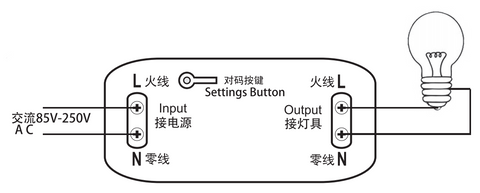
Operation
Note: The red indicator light indicates that the "smart switch" has enteredthe state of pairing the remote control.Manual switch mode description(No remote control is needed, press once to turn on, then press to turn off. This mode is suitable for 1 receiver without remote control)
Setting method: No need to set, no remote control, manual switch; press the setting button to turn on the controller, and press the setting button again to turn off the controller.Latch Mode Setting Description (Press the remote control toturn it on, then press it to turn it off. This mode is suitable for1 remote control button to control 1 "smart switch")
Setting method: Press the setting button on the "smart switch" twice, the red
indicator light flflashes and then lights up; press the button that needs to be
paired on the remote control, when the red indicator light flashes, it goes
out, and the latch mode setting is successful.
Toggle mode setting Description (The same button, press and hold to open, release to close.)
Click the Settings button on the receiver once, wait for the LED to light up,
and enter the setting state; then click the button (such as button A) on the
remote control 3 times, when the indicator light on the receiver flashes and
goes out, the toggle mode setting is successful.
Jog mode setting Description (The same key, press and hold to open, release to close.)
Setting method: Press the code matching button on the "smart switch" 4
times, the red indicator light flflashes and lights up; press the button that
needs to be paired on the remote control, when the red indicator light
flashes, it goes out, and the self-locking mode is set successfully.
Reset:
After pressing the receiver's learning button 8 times, the receiver clears all
remote control data in its memory. When the receiver's LED flflashes, the reset
function is complete.
Note:
- Do not wire with power on, turn offff the power to wire, and power on after checking and confifirming that it is correct.
- When the remote control voltage is low, please replace the battery in time (when the remote control battery voltage is low, the remote control distance will generally become shorter).
- When using wireless electronic products, pay attention to avoiding metal masks, large electronic devices, electromagnetic fifields and other strong sources of interference, so as to avoid the short distance between the remote control and the receiver or the failure of normal operation.
- Do not use this electronic product abnormally. Abnormal use will reduce the performance and life of the product. In severe cases, it will damage the product and bring hidden dangers to your safety.
How to connect the device to Wi-Fi ?
*The indicator light(Led) shows green that the device is matching the WIFI
function.
First of all :
1. Power on the smart switch and make sure that the phone is connected to the Wi-Fi network in the 2.4GHz frequency band; turn on the phone’s Bluetooth.
2. Make sure that the device, mobile phone, and router are close to each other.
3. Download and open the App:
Search for "Smart Life" in the App Store or scan the QR code below to download and install the App;
For the fifirst download and use, please click the "Create New Account" button to register;
If you already have an account, click the "Log in with an existing account" button.
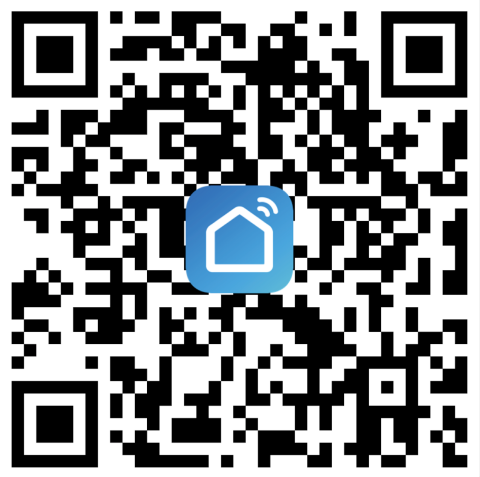
4. Reset the smart switch: Press and hold the button on the smart switch for more than 6 seconds until the LED indicator on it flflashes quickly.
5. Open the "Smart Life" APP, click the "+" in the upper right corner to enter the device addition page, and then select "Auto Scan" (please turn on the
Bluetooth function of the phone before performing this operation) to start searching for nearby devices to be added. After discovering the device to be added , The icon and name of the device will appear on the APP page or a prompt page will pop up, then please follow the APP prompts to add the device.
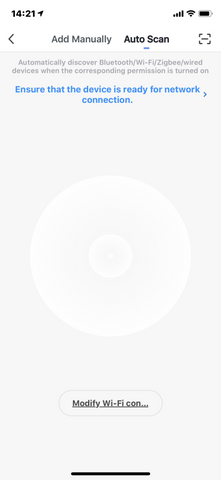
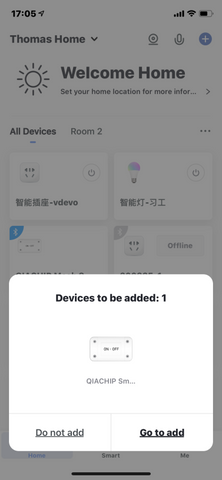
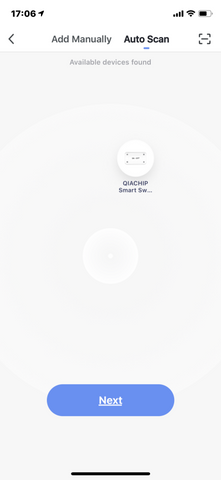
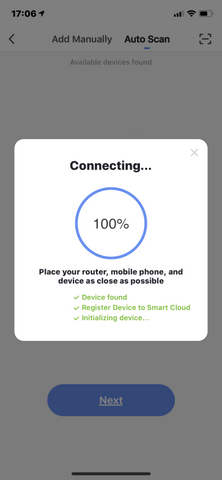
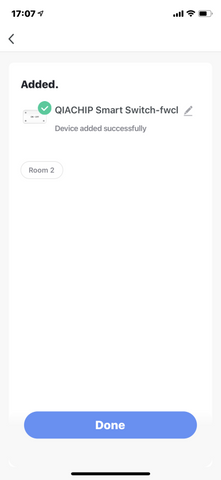
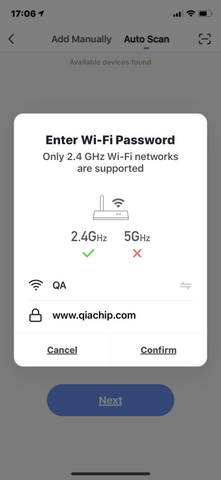
After the smart switch is successfully connected to Wi-Fi,LED is always on, you
can see the newly added device on the home page of the Smart Life APP.
How to connect to third-party applications such as Alexa and Google Assistant?
When using a third-party smart speaker to connect, you fifirst need to
download the third-party APP and register an account, such as Amazon Alexa;
then add the device in the "Smart Life APP", open the device control page,
click the upper right corner (see the picture below), and then Jump to the
device information page, where you can change the name of the device, and
you can see the details of the third-party controlled APP supported by the
device, select the APP you need to connect, such as Alexa, click the icon to
enter the binding interface, and then press The page prompts the operation.
(see the fifigure below)
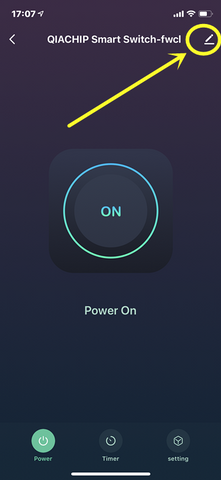
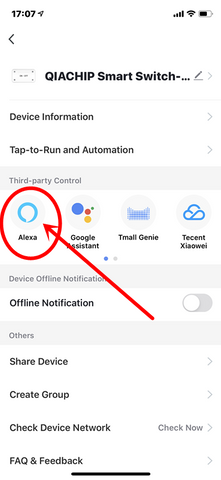

Product Specififications
Input Voltage: AC 90V-250V 50/60Hz
Max Current: 10A
Max Load Power:
Resistive load: 2200W (AC220V)
Incandescent lamp: 2200W (AC220V)
Inductive load: 500W (AC220V)
Capacitive load: 200W (AC220V)
Energy-saving lamp: 300W (AC220V)
RF working frequency: 433MHz
RF Remote control distance: open area greater than 25 meters

